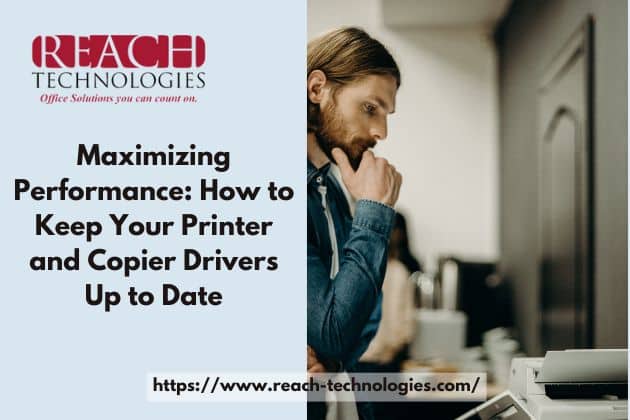In today’s fast-paced digital world, printers and copiers have become an integral part of our lives. Whether it’s printing important documents for work or making copies of important paperwork, these devices play a crucial role. However, to ensure their smooth functioning and optimal performance, performing regular software updates for printer and copier drivers is of utmost importance. In this article, we will delve into the significance of keeping your printer and copier drivers up to date, the benefits it offers, and how to keep your printer and copier drivers up to date.
Why Are Regular Software Updates Important for Printer and Copier Drivers?
Keeping the software of your printer and copier drivers up to date is crucial for several reasons:
Enhanced Compatibility: Regular software updates ensure that your printer and copier drivers remain compatible with the latest operating systems and hardware configurations. This compatibility is vital to ensure that your devices can seamlessly communicate with your computer or network.
Improved Performance: Updating your printer and copier drivers can lead to improved performance and efficiency. Manufacturers often release updates that include bug fixes, performance optimizations, and new features, all aimed at enhancing the overall functionality of the devices.
Security Patches: Outdated drivers can pose security risks as they may contain vulnerabilities that can be exploited by malicious entities. Regular software updates help safeguard your devices against potential security breaches by patching these vulnerabilities and strengthening the overall security of your printing and copying operations.
Bug Fixes: Like any software, printer, and copier drivers can have bugs or glitches that affect their performance. Manufacturers release updates to address these issues, ensuring a smoother and more reliable printing and copying experience.
How to Keep Your Printer and Copier Drivers Up to Date
Performing regular software updates for printer and copier drivers is a simple process. Here’s a step-by-step guide to help you through it:
Step 1: Identify Your Printer and Copier Model
The first step is to identify the make and model of your printer and copier. This information can usually be found on the device itself or in the user manual. Make a note of this information as it will be essential for the next steps.
Step 2: Visit the Manufacturer’s Website
Once you have the make and model details, visit the official website of the printer and copier manufacturer. Check for a section intended for support or downloads.
Step 3: Locate the Drivers and Software Section
In the support or downloads section of the manufacturer’s website, locate the drivers and software section. This section will contain the latest available drivers for your specific printer and copier model.
Step 4: Select Your Operating System
Select the operating system of your computer. Manufacturers usually provide drivers for various operating systems such as Windows, macOS, and Linux.
Step 5: Download and Install the Latest Drivers
Download the latest driver package compatible with your operating system. Follow the instructions provided by the manufacturer to install the drivers on your computer.
Step 6: Restart Your Computer
After the driver installation, it is recommended to restart your computer. This helps ensure that the changes take effect and the new drivers are properly integrated into your system.
Step 7: Test Your Printer and Copier
Once your computer restarts, test your printer and copier to ensure they are functioning correctly. Print a test page or make a copy to verify that everything is working as expected.
By following these steps regularly, you can ensure that your printer and copier drivers are always up to date, maximizing their performance and minimizing potential issues.
Frequently Asked Questions (FAQs)
Why should I perform regular software updates for my printer and copier drivers?
Performing regular software updates for printer and copier drivers is essential to maintain compatibility with the latest operating systems, enhance performance, improve security, and receive bug fixes and new features.
How often should I update my printer and copier drivers?
It is recommended to check for updates on a monthly basis or whenever you encounter issues with your printing or copying operations. Regularly updating your drivers ensures you stay up to date with the latest enhancements and fixes.
Can I rely on automatic driver update tools?
While automatic driver update tools can be convenient, it is generally recommended to download drivers directly from the manufacturer’s official website. This ensures you have the latest and most reliable drivers specifically designed for your printer and copier model.
What if I am unable to find the drivers for my printer and copier model?
If you are unable to find the drivers on the manufacturer’s website, reach out to their customer support for assistance. They will be able to guide you in locating the appropriate drivers or provide alternative solutions.
Are there any risks associated with updating printer and copier drivers?
While updating drivers is generally safe, there can be rare instances where compatibility issues arise. To minimize such risks, it is advisable to create a system restore point before installing any new drivers. This allows you to revert to a previous state if any issues occur.
Can outdated printer and copier drivers impact the print quality?
Yes, outdated drivers can negatively affect print quality. Newer drivers often include optimizations and improvements that enhance print quality, color accuracy, and overall output.
Conclusion
Performing regular software updates for printer and copier drivers is a vital maintenance task that ensures compatibility, enhances performance, improves security, and provides bug fixes and new features. By following the simple steps outlined in this article, you can keep your devices up to date and enjoy optimal performance from your printer and copier. Remember to check for updates regularly and rely on the manufacturer’s official website for the most reliable drivers. Stay on top of your software updates and make the most out of your printing and copying experience!