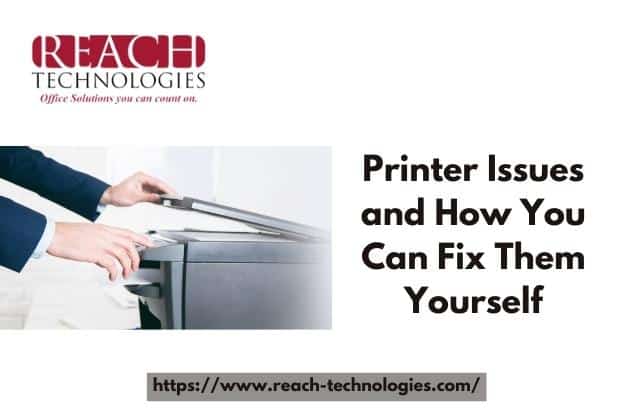If your office printer isn’t working properly, it can be frustrating. However, many issues can be solved with a little DIY printer know-how.
In this blog post, we’ll walk you through some common printer problems and how to fix them. By following these tips, you can save time and get your printer up and running again in no time.
Printer is Unresponsive
If you’re having trouble with your printer, consider the following tips from our Managed Print technicians.
First, check that the basics are in order: is the printer turned on, does it have paper, are all cables connected, and are wireless connections working properly?
Also, make sure to check the ink or toner cartridges.
With those questions answered, you can explore further some of the following solutions.
There are a number of reasons why a printer may become unresponsive, but some common solutions include restarting both the computer and printer, as well as updating the printer drivers.
The Printer Won’t Print
If your printer suddenly won’t print, don’t panic. There are a few things you can try to get it working again.
First, check that the printer is turned on and connected to the correct power source.
Next, make sure the paper tray is loaded with paper and that there is no paper jam.
If the printer still won’t print, try restarting both the printer and your computer.
If none of these solutions work, you may need to call a professional for help.
Bad Print Quality
If you’re noticing that your prints are coming out of poor quality, there are a few things you can check to try and fix the issue.
First, make sure you’re using the right type of paper for what you’re trying to print. Different settings will be required for photos than for documents, for example.
It’s also important to use the same brand and type of paper throughout the printer tray. Mixing different brands or types of paper can cause problems.
If you’re still having issues with print quality, it might be time to consult a professional for printer repair solutions.
Printer Security
If you’re looking for printer repair solutions due to printer security uncertainty, there are a few things you can do to help mitigate the risk.
First, make sure to change the default password on your printer. Second, ensure that you have the latest security updates installed.
If you’re unsure of how to complete these tasks, reach out to a qualified printer repair technician for assistance. By taking these proactive steps, you can help keep your confidential printing mode safe from potential security threats.
Scanning Problem
If your MFP is no longer scanning, it could be due to corrupted scanner software. To fix this issue, try reinstalling the printing software package.
If that doesn’t work, check the user manual’s troubleshooting section or look online at the manufacturer’s website for your specific printer model. There may be a hardware issue that needs to be repaired or replaced.
If you’re still having trouble, contact the printer’s customer support for further assistance.
Paper Jam
One of the most common printer problems is a paper jam.
There are several possible causes of paper jams, including foreign objects in the printer, an overfilled paper tray, or an improperly inserted paper.
Try fanning the stack of paper to reduce static and dust, and re-insert the paper while keeping it flush with the guides.
When using thicker paper, it’s often better to manually feed each sheet into the printer through a bypass tray.
Slow Printing
Printing in draft quality for detailed photos can result in print quality issues, so can printing in presentation quality for a simple black and white text documents. The lesser the standard for print quality, the faster it will print.
Also, consider whether your print job is printing in duplex mode (using both sides of the paper). In this case, the printer has to take time to flip each sheet of paper over.
If your goal is speed, the simpler the printer settings, the better. A printer’s speed is also affected by the type of connection it uses. A USB 2.0 connection is much slower than a wired Ethernet or Wi-Fi connection.
The size of the document you’re printing also affects print speed. A one-page document will obviously print faster than a 100-page document.
The number of copies you’re printing also affects speed. The printer has to process each copy individually, so the more copies you print, the longer it will take.
Printing in color takes longer than printing in black and white. This is because each color requires its own ink cartridge, and the printer has to mix these colors together to create the desired shade.
The quality setting you choose also affects print speed. Higher-quality settings take longer to print, but the results are usually worth the wait.
Your computer’s processor speed also plays a role in printing speed. A faster processor can handle the print job more quickly than a slower one.
The printer itself is a factor in printing speed. Some printers are simply faster than others.
Expensive Printing
Are you tired of opting for the lower-priced third-party ink only to be disappointed with clogged print nozzles and sub-par ink quality?
Frequent ink orders can quickly become expensive. One way to save money is to make sure all employees adhere to common printing standards.
Another solution is to switch to paperless electronic content management (ECM) system which can store and route documents through the cloud. Not only will this help your company further its green initiatives, but it may also help save on printing costs.
If you are looking for ways to reduce your company’s printing costs, consider the following tips:
- Implement common printing standards
- Switch to a paperless ECM system
- Use print management software
- Educate employees on best printing practices
- Consider using a managed print service (MPS) provider
Cannot Print From Mobile Device
If you’re having trouble printing from your mobile device, it may be due to an incompatibility with your printer. Check for updates to your printer’s app and software, and make sure they’re compatible with your mobile device.
If you don’t have a Wi-Fi connection, you can still print wirelessly from your mobile device by connecting to a wireless access point. Simply install the necessary software on your device, and you’ll be able to print without any hassle.
If you’re still having trouble printing, consider taking your printer to a repair shop. They’ll be able to diagnose the problem and get your printer up and running in no time.
Printing Through Wifi Takes Longer
Are you experiencing slow printing speeds when printing wirelessly?
There are a few things you can try to speed things up.
First, check to see if your router and printer are close together. If they’re not, try moving them closer together.
If that’s not possible, make sure your router is up-to-date and has 802.11n support.
You might also try switching to a wired connection and then back to wireless.
Hopefully one of these tips will help speed up your wireless printing!
Conclusion
There’s nothing more frustrating than trying to fix your printer and having it not work. The good news is that if none of these techniques work, consider getting a service contract with the next replacement because knowing how can be tricky for some people on their own without an expert around.