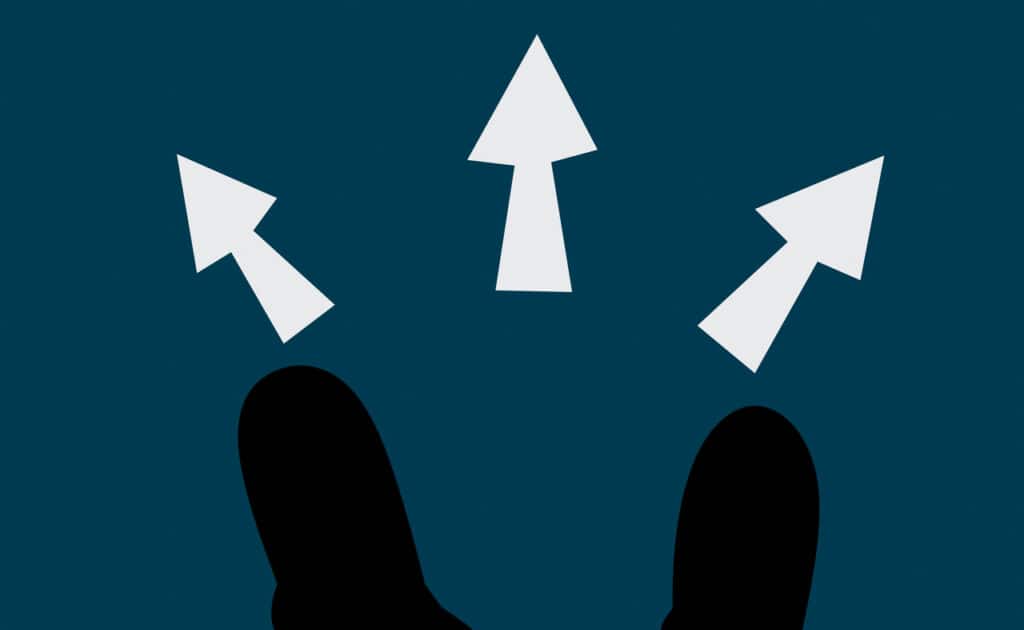Have you encountered printing problems recently? Before seeking printer repair and service, it usually makes sense to perform “troubleshooting” first. You may discover you can resolve a problem with your equipment quickly on the spot. Consider working through this handy checklist:
1. Check For an Error Message
Today, sophisticated office printers diagnose their own malfunctions. If you notice a flashing error light, note the specific message. Many owners retain instruction manuals to assist this process. If you cannot decipher the meaning of the error code, consider consulting the manufacturer’s website for assistance.
2. Re-check Your Printer Cables
Although this next step seems ridiculously simple, it might yield immediate printing success. Before launching other, more elaborate, troubleshooting measures, take a moment to tighten your printer’s connections. Sometimes plugs or cables loosen, with catastrophic results.
3. Check For a Physical Paper Issue
Printer malfunctions may appear obvious. If you discover the absence of printer paper or, worse, a paper jam, simply follow the device manufacturer’s instructions for resolving these problems. Avoid the temptation to insert pens, pencils, paper clips, or other pointed objects into the printer to help remove entrapped or torn pieces of paper. This type of unintentional tampering might damage expensive components permanently.
4. Check the Software Print Queue
One common and easily corrected printer malfunction relates to a software issue. Has your print queue experienced a delay as a result of a backlog of documents? This issue may occur if someone previously tried to print materials, but then terminated a computing session before waiting for the full printout. Consult your operating system for instructions about clearing the printing pathway. If your office maintains a designated printer liaison, this individual can offer quick assistance clearing a printing queue.
5. Consider Other Software Printing Issues
In that connection, remember that modern printing problems often stem from issues relating to incorrectly configured software. Have you updated your system’s print drivers recently? Did you just try and print a document from the correct printer? Many operating systems list both virtual and physical printers. If you failed to designate the correct printer, you won’t obtain output. Consult your computer operating system manual for assistance resolving printer software issues.
6. Check Printer Ink Cartridges
Finally, make sure you’ve installed the printer ink cartridge(s) correctly. Consider running a self-test of the printer.